Navigating the meed Portal
- Phil Ingram

- Aug 14
- 3 min read
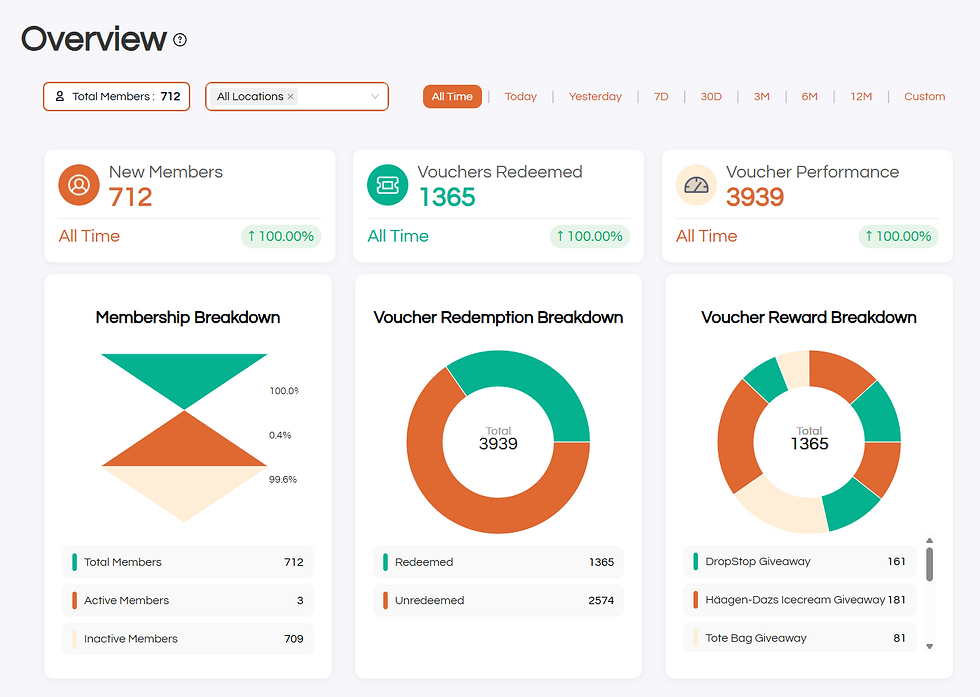
The meed Portal can look intimidating at first, but it is pretty simple once you know your way around.
This tutorial will not go into detail on functionality, but will let you know where things are if you are looking for them. Check our tutorials collection for information about how to do specific things, like create a STEP multi-rewards card or make a CHECKIN stamp card.
PLEASE NOTE: The portal is undergoing some changes, where we will be updating the naming conventions we use. This tutorial will be updated when that is done.
Across The Top: The Header Area

Free Users
If you have not upgraded to Pro yet, then you will see the progress bar. meed is entirely free to use until you have 50 members in your program. This progress bar shows how far along you are, and in fact, whether you have gone over and have pending members. It also has the Upgrade to Pro button. Once you join meed Pro, all limitations are removed, and this bar will disappear.
Profile Menu
If you click your avatar (in this case, it is a picture of me!), then a drop-down menu will appear.
Your first name
Your email address
The name of your organisation/company
A link to change organisation (see note below)
Access to your profile (see note below)
A link to the Terms and Conditions of Service for meed
Logout button
Change Organisation
You can only create one organisation with an email address, however, another organization can invite you to administer a different loyalty program. If that is the case, you can switch to the other organisation(s) here.
Profile
Clicking “Profile” will open a pop-up which shows:
Name (editable)
Email (editable)
Your role:
Owner - you created the account
Admin - you can manage the loyalty program through the meed Portal
User - you can use the meed App for this program to stamp and redeem, but you cannot access program management functions through the Portal.
The account’s paid status (free or meed Pro)
Your avatar (editable)
A feedback button to report issues or suggestions
The Cancel Account Button
meed Portal Main Navigation Bar
This is the backbone of your meed Portal experience..

Under the meed logo, you will see the logo for your loyalty program. Click this logo if you have created more than one loyalty program (we will get to that below) to switch between active programs.
Overview: This is the home page when you log in, and it shows you basic statistics on your members, stamps earned, and rewards redeemed.
Campaigns: This is where you manage all the content in your loyalty program, including coupons, single-reward STAMP cards, and rewards for the multi-reward STEP card.
Milestone Stamp Card: Now renamed the STEP Card (update to portal coming soon), this card enables you to gamify the rewards journey for your customers. You create the rewards in the Campaigns page, then apply those rewards to the card in this page.
Loyalty Programs: This is where you manage your loyalty program(s) and can update logos, add or remove locations, and create a second program if you like.
Analytics: This is where you can drill down into deeper statistics on your members, coupon campaigns, stamp card performance and activity by location.
Admin: Here you can add additional users with different permission levels.
Tutorials: a Link to the tutorials section on the meed blog.
Get App: A link to download the meed App from both the Google Play and iOS App Store.
Check out the extensive list of articles in our tutorial area or click on one of the related links below.

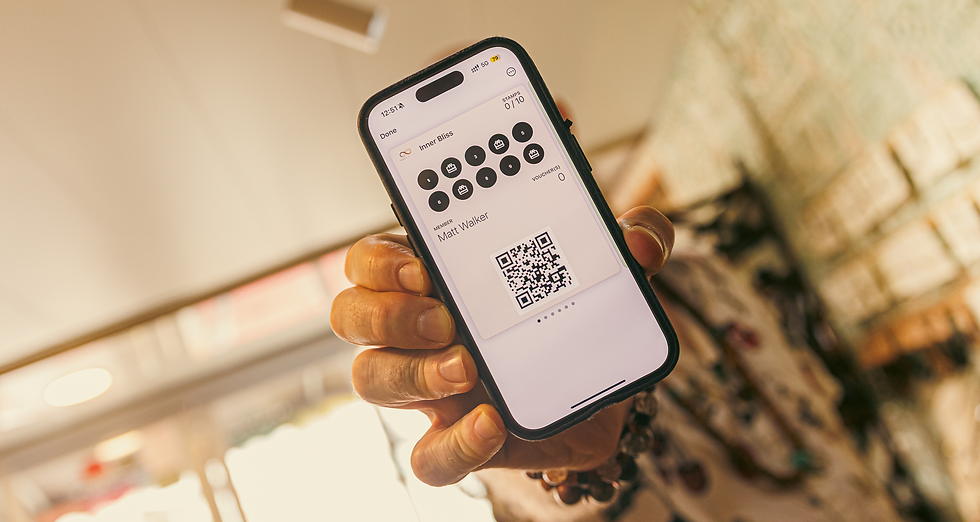
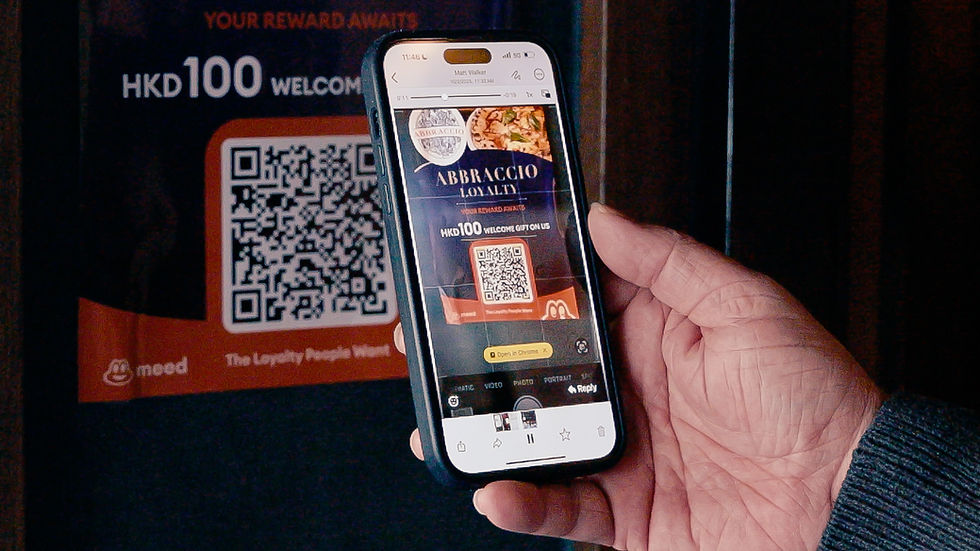

Comments